Configure a workflows channel
- 1
Create a new workflows channel
RequiredBefore you can design a workflow, you need to configure a workflows channel. Channels let you dispatch actions or messages to your users.
To create a new channel, go to workflows > Channels tab > click + New channel, and select the channel you want to configure:
CDP channelsOther than the channels shown below, you can also dispatch to any realtime destination in CDP. If you plan to use a CDP destination, you can configure them directly when you design a workflow.
Email is the default workflows channel in PostHog.
You can use it to send drip campaigns, transactional messages, or announcements directly from the workflow builder.
To configure the channel, you need to provide the following details:
- Enter your from name (e.g.
PostHog Team). - Enter your from email (e.g.
team@yourdomain.com).
This is the address that recipients will see in their inbox.
To maximize deliverability and avoid spam folders, you must verify your domain.
- After adding your email address, PostHog shows DNS records for SPF and DKIM.
- Copy these into your domain host (e.g. Cloudflare, GoDaddy).
- Verification may take a few minutes to propagate.
Once verified, you'll see a green check mark in your settings.
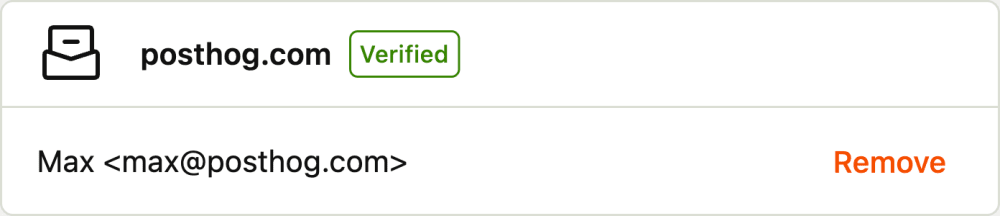
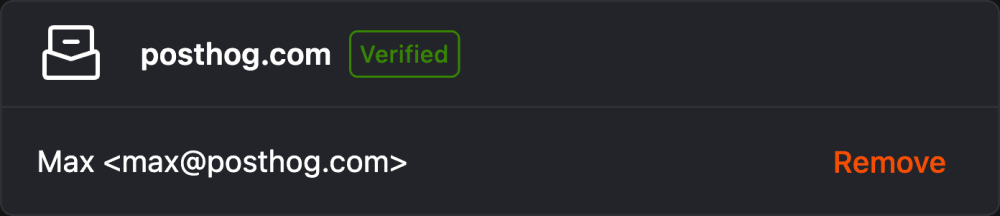
A Slack connection enables you to deliver messages to a Slack channel.
Starting in PostHog, you can add the PostHog Slack app to your workspace in your project settings.
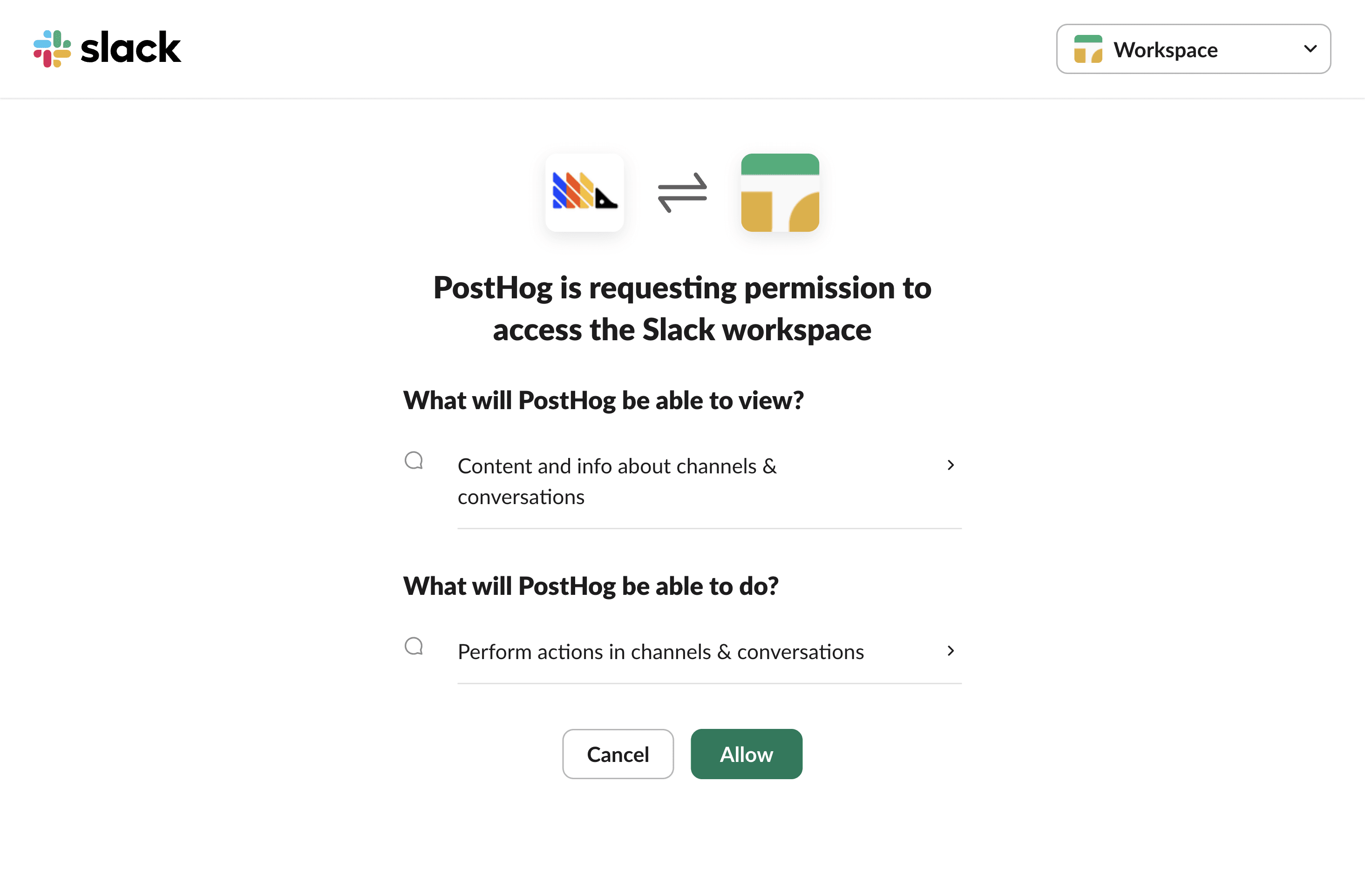
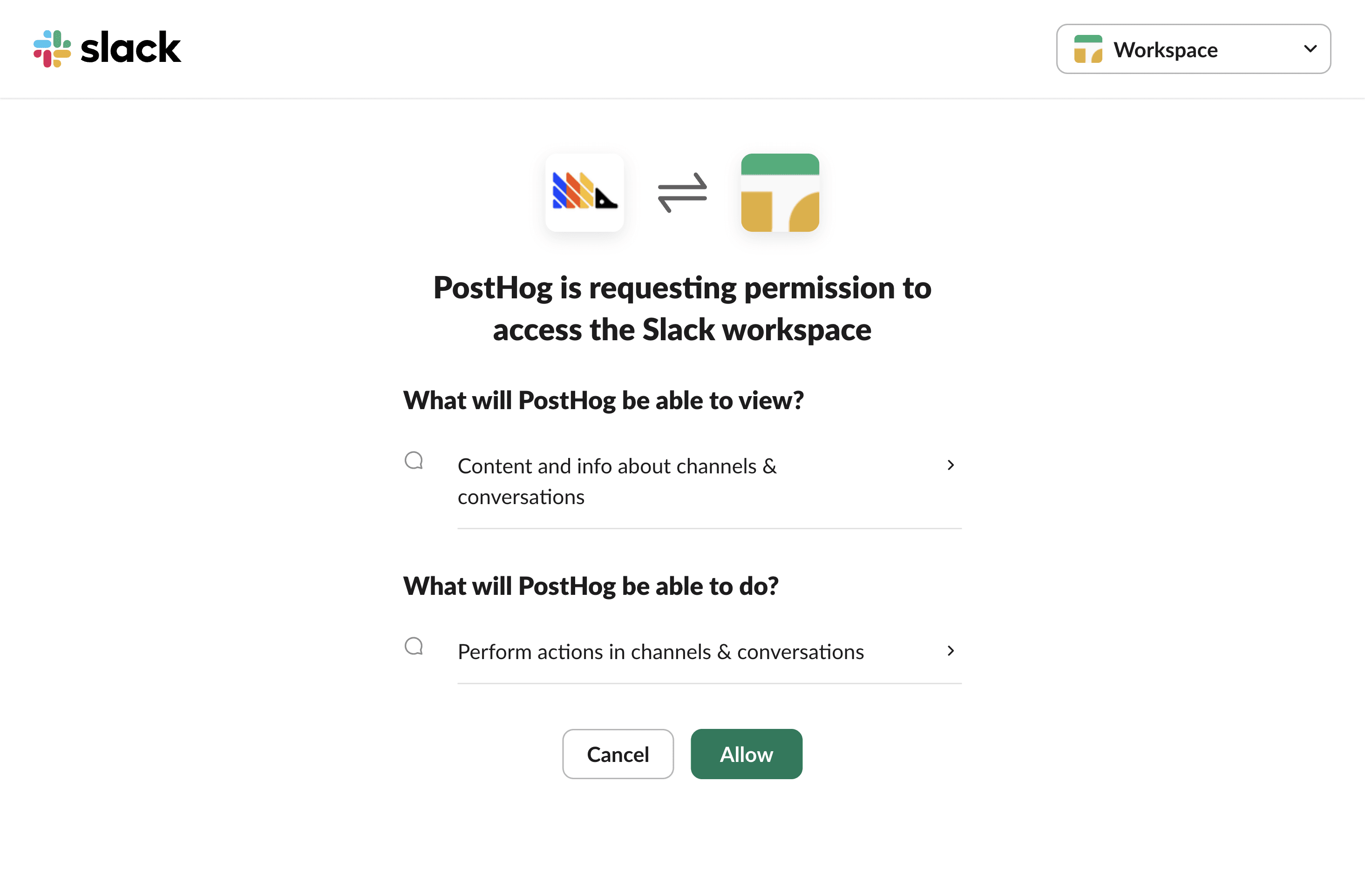
The PostHog Slack app will require some basic permissions which you can grant by clicking the Allow button.
Then, head to Slack and add PostHog to specific Slack channels. To do this:
- In the Slack channel header, click the top right menu and click Open channel details
- Navigate to the Integrations tab
- Click the Add an app button
- Under In your workspace, click PostHog
You can also try tagging the
@PostHogbot in the channel to add it to the channel.Twilio enables you to send SMS messages to your users. To configure the channel, you need to provide the following details:
Field Example More info Account SID AC5e66a2da9f32addea17ffe6d58891bfTwilio docs Auth Token 4C2d86b28811*****111111111111111Twilio docs Once configured, you'll be able to use the channel in a workflow to send SMS messages to your users.
- 2
Create a template
RecommendedIf you plan to send email messages, you can create a template to reuse across your workflows. If you only plan to send Slack and SMS messages, you do not need to create a template.
Navigate to Workflows > Library tab > click New template.
- Give your template a name.
- Write your subject line and body content (HTML and text versions are supported).
- Use variables like
{{ person.name }}to personalize your message. See the library documentation for more information.
Save your template — you'll be able to select it later when you design a workflow.
You'll still be able to edit the message directly in the workflow builder.
- 3
Troubleshooting
CheckpointCommon issues you may encounterIssue Solution Emails not sending? Check that your domain is verified and you've added the DNS records correctly. Spam folder issues? Ensure SPF/DKIM are valid, and consider setting up DMARC. Variables not populating? Confirm the property exists on the person profile (e.g. person.name).








